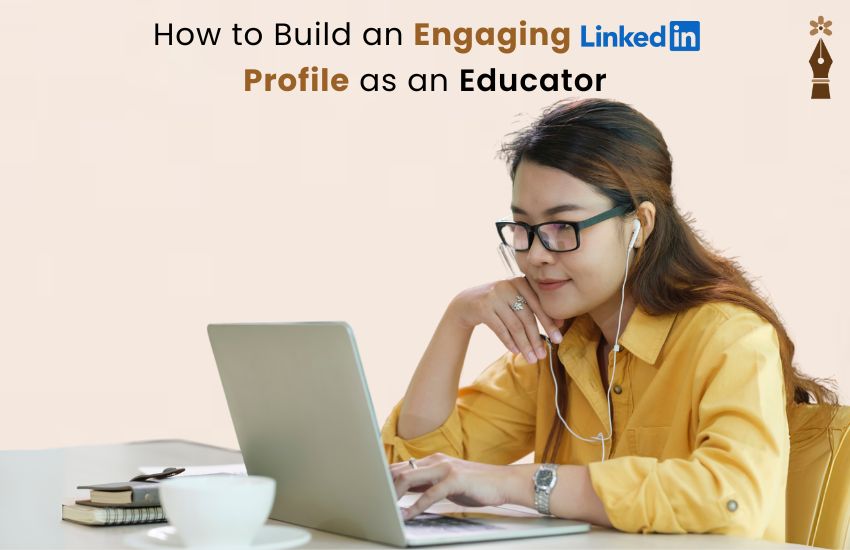
How to Build a Great LinkedIn Profile as an Educator
Simple tips to boost your LinkedIn profile and grow your teacher brand.
By SELINclub | 20 Jun 2025, 12:58 AM
Hey, educators! Your LinkedIn profile requires attention to stand out from other profiles. All types of instructors, from classroom teachers to tutors and online educators, should use LinkedIn as their tool to display their teaching expertise while reaching important connections. It’s not just a place for business folks—teachers can use it to find jobs, share ideas, and grow their names in the education world. This blog is all about how to create a LinkedIn profile for educators that grabs attention and opens doors. We’ll cover the best LinkedIn tips for educators, show you how to optimize LinkedIn as a teacher, and give you easy steps to shine online. Let’s get started!
Why Should Teachers Care About LinkedIn?
LinkedIn is huge—millions of people use it every day. For educators, it’s a chance to tell the world what you’re good at. Maybe you’re great at making lessons fun, or you know how to use tech in class. A strong LinkedIn profile for educators lets you share that with other teachers, school leaders, and even companies looking for talent. It’s like a digital resume, but better—it’s alive, and you can talk to people through it. So, how do you make it awesome? Let’s walk through it together.
Step 1: Write a Fun LinkedIn Headline for Teachers
Your professional description appears below your displayed name as a short introductory sentence. The short initial message holds extreme significance since readers see it first. Don’t just say “Teacher.” Make it exciting! Here’s how to optimize LinkedIn as a teacher with a great headline:
- Tell me who you are: Are you a math teacher? A kindergarten pro? Say it!
- Show what you love: Maybe you’re into art projects or science experiments.
- Keep it simple: Use words like “educator” or “teacher” so people can find you.
Try this: “Grade 5 Teacher | Making Math Fun for Kids | Learning Lover.”
That’s a LinkedIn headline for teachers that’s short, sweet, and says a lot.
Step 2: Tell Your Story in the Summary
The “About” section is where you get to talk about yourself. It’s like introducing yourself to a new friend. You’ve got space to write a few paragraphs, so use it! Here’s how to write a great LinkedIn summary as an educator:
- Start with something catchy: “I’m the teacher who turns boring lessons into adventures!”
- Talk about your job: Say how long you’ve been teaching and what you do best.
- Share a win: Did your students do great on a test? Did you start a cool club? Tell us!
- Finish with an invite: “Want to talk about teaching? Let’s connect!”
Here’s an example:
“Hi! I’m a high school history teacher who loves bringing the past to life. For 8 years, I’ve helped kids see why history matters with projects and stories. Last year, my class made a mini-museum, and it was a hit! I’m here to meet other educators and swap ideas. Send me a message—I’d love to chat!”
That’s one of the best LinkedIn profile summary examples for teachers. It’s friendly and shows who you are.
Step 3: Show Off Your Teaching Experience
Your experience section is like a list of your teaching jobs. The essential information is not just your job location but what specific tasks you executed at that workplace. Users can present their teaching experience effectively through the following steps on LinkedIn:
- Use strong words: Say “created” or “taught” instead of “did.”
- Add numbers: “Helped 25 students read better” sounds awesome.
- Make it fit: If you want a tech job, talk about tech stuff you’ve done.
For example:
Middle School Teacher, Sunny Hill School (2020- Now)
- Made a reading club that got 30 kids excited about books.
- Used Zoom to teach 15 online classes during the pandemic.
- Helped 5 new teachers learn the ropes.
This works for LinkedIn profile tips for online educators or anyone teaching in person.
Step 4: Pick Skills That Shine
LinkedIn lets you add skills to your profile. These are like tags that tell people what you’re good at. So, what skills should an educator add to LinkedIn? Try these:
- Teaching stuff: Lesson Planning, Teaching Kids, Making Tests.
- Tech stuff: Using Computers, Online Classes, and Smartboards.
- People stuff: Talking Well, Helping Others, Being Patient.
Ask your friends or coworkers to “endorse” your skills. It’s like them saying, “Yep, she’s great at this!” More endorsements mean more people see you.
Step 5: Use Words People Search For
To get found on LinkedIn, use the right words. This is a big part of how to optimize my LinkedIn profile as an educator. Add these words where they fit:
- Big ones: “LinkedIn profile for educators,” “how to create a LinkedIn profile for educators.”
- Helper words: “LinkedIn networking tips for educators,” “how educators can use LinkedIn.”
- Long ones: “Best ways for teachers to grow on LinkedIn,” “LinkedIn profile tips for online educators.”
Like this: “I love sharing LinkedIn content ideas for educators with my teacher friends!”
Step 6: Make Friends—How to Get More Connections on LinkedIn as an Educator
LinkedIn is all about meeting people. Here’s how teachers can use LinkedIn for networking:
- Send nice notes: “Hi, I saw you teach science too—let’s be friends!”
- Join teacher groups: Look for ones like “Teachers Together” and join the chat.
- Say hi: Like posts or write “Great idea!” to get noticed.
Try to get 500 friends. It shows you’re serious about educators networking on LinkedIn.
Step 7: Post Fun Stuff—What Should Educators Post on LinkedIn?
Posting keeps your profile busy and fun. Here are some LinkedIn content ideas for educators:
- Quick tips: “Here’s a game to teach spelling!”
- Happy moments: “My kids won a science prize today!”
- Big questions: “What do you think about online school?”
Try this: “I tried a new art project with my class today—everyone loved it! What’s your go-to lesson?”
Post once or twice a week to keep how to grow your LinkedIn as a teacher going strong.
Step 8: Add Pictures and Videos
People love seeing things, not just reading. Here’s how to make your LinkedIn profile for educators look cool:
- Your photo: Smile in a nice picture of your face.
- Top picture: Put a classroom or a fun teaching quote up top.
- Extra stuff: Share a video of you teaching or a worksheet you made.
This helps with personal branding for educators and makes people remember you.
Step 9: Try LinkedIn Premium or Get Help
Should educators use LinkedIn for job opportunities? Yes! LinkedIn Premium lets you message anyone and see who’s looking at your profile. You could also try LinkedIn coaching for teachers or LinkedIn profile optimization services to make it perfect. No money? The free stuff still works great.
Step 10: Keep It New
Don’t let your profile get old. Update it often:
- Add new things: “Just learned how to use a new app for class!”
- Change your story: Talk about what you want to do next.
- Share news: “I went to a teacher meeting last week—here’s what I learned.”
This answers how to create a strong LinkedIn profile as a teacher. With “Keep it fresh!”
Why It’s Worth It
A good LinkedIn profile does a lot:
- Jobs: Schools and companies might find you.
- Friends: Meet teachers from everywhere.
- Fame: Show you’re a smart educator with social media branding for educators.
Don’t Do These Things
- Boring headlines: “Teacher” isn’t enough—add spice!
- Empty spots: Fill in all the parts of your profile.
- Quiet time: If you don’t post, people forget you.
Tools to Help You
- Best LinkedIn courses for educators: Look on sites like Udemy for easy lessons.
- Canva: Make a pretty top picture for free.
- Grammarly: Fix your words so they sound good.
Conclusion
Making an engaging LinkedIn profile for educators is fun and smart. With a cool LinkedIn headline for teachers, a story in your summary, and lots of friends, you’ll stand out. Whether you’re asking how teachers can use LinkedIn for networking or sharing LinkedIn summary examples for teachers, this guide has everything you need. Keep posting, keep connecting, and watch your teaching world grow. You’ve got this!
For extra help, check out the Selin Club—they’re awesome for teachers like you.
FAQs
How do I create a strong LinkedIn profile as a teacher?
Write a fun headline, tell your story, add jobs, and talk to people.
What should educators post on LinkedIn?
Share tips, happy class moments, or ideas about teaching.
How can teachers use LinkedIn for networking?
Send friendly messages, join groups, and chat on posts.
Should educators use LinkedIn for job opportunities?
Yes! It’s perfect for finding teaching jobs or extra work.
How do I optimize my LinkedIn profile as an educator?
Use words like “teacher,” share your wins, and stay busy online.