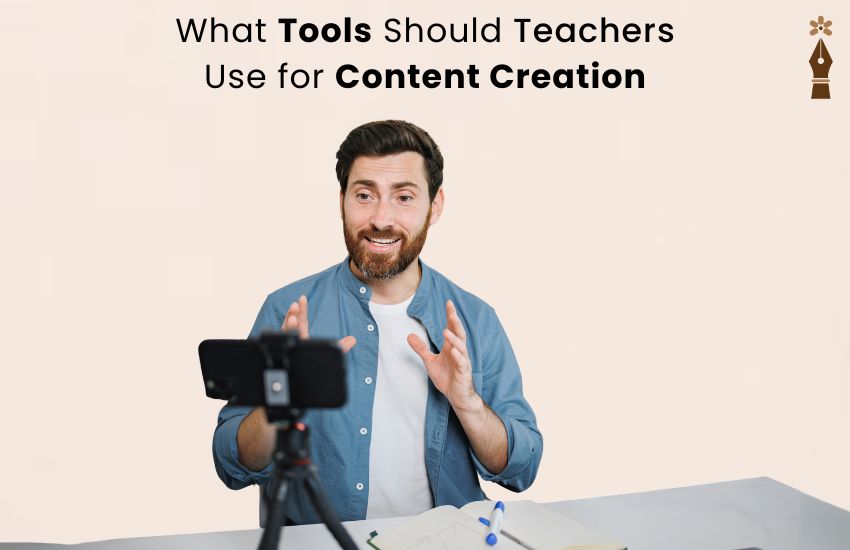
Best Content Creation Tools Every Teacher Should Know
Essential apps and platforms to make teaching resources with ease
By SELIN CLUB | 14 Aug 2025, 11:01 AM
Every teacher ends up creating content. Whether it's a slide for your lesson, a worksheet for students, a photo recap for parents, or a reflection blog you share online—content creation is part of the job. The good news: you don’t need fancy tech skills to create something useful or beautiful.
You just need tools that feel intuitive, fit your style, and let your ideas shine without extra stress. Here's a helpful breakdown to guide you—tools grouped by purpose and purpose by what you'd like to create. I’ve fleshed out how to use each one in real teachers' workflows, including small hacks you might not know.
By the end of this post, you'll have a clear toolset to support your content creation—without burning extra time or killing creative energy.
Why Teachers Create Content (Beyond the Classroom)
You might wonder: why bother creating materials beyond what school provides?
Here’s why it matters:
- You know your students best and can shape materials specifically for them.
- Creating helps you organize ideas and reflect on what works (or doesn’t).
- Sharing your content with others builds community and can spark collaboration.
- If you ever want to try selling lesson plans, tutorials, or guides, tools let you do so easily.
- You're building a body of work and a voice that goes beyond test scores or daily routine.
In short: content creation is both practical and powerful for your teaching life—and possibly beyond.
1. Tools for Visual Design (Worksheets, Posters, Graphics, Social Shares)
Canva for Education (Free)
This is the go-to for visual classrooms. Teachers love Canva because it’s intuitive—drag and drop elements, choose fonts, add icons. Best part: the education version unlocks even more features, and you can share editable templates with students or co‑teachers.
Real example:
I created a parent newsletter template in Canva and now my teammate uses it across grades—just updates content each week.
Hidden hack:
Set up your school’s brand kit once and reuse colors and logos easily, so everything stays on-brand without extra effort.
Adobe Express
Clean, modern, and great if you want to go beyond static graphics. You can build short narrated web stories or animated posters quickly.
Creative example:
One teacher I know made a visual "reading challenge story" in Adobe Express with GIFs and parent voiceover clips. It went home as a link—real life, no printing required.
Google Drawings or Slides
Low-tech but reliable. If you don’t want to sign up for anything new, Google Slides and Drawings let you make posters, maps, sorting cards—and easily print or share them.
Why it works:
You can duplicate a file, change the content each year, and never lose your template.
2. Tools for Lesson Presentations & Interactive Content
Google Slides
This tool is straightforward and reaches everyone—works well in-person or for virtual lessons. Plus, you can embed YouTube clips or draw right within the slide.
Classroom trick:
Insert a YouTube link, then mute the audio and your class can chat along on the video timeline as you pause. Great for literature, science diagrams, or historical footage.
Microsoft PowerPoint
Still powerful—especially when you want to create polished lessons with embedded audio or complex visual flows.
Use case:
One grade-level team used PowerPoint to build a "first day of school" experience video—voiceover included—and sent it to families who couldn’t attend orientation.
Nearpod & Pear Deck
These tools let you turn static slides into active experiences. You can put a poll, drawing board, or short quiz on a slide and let students respond in real time.
Classroom moment:
I stepped away from teaching during one lesson but could still “be present” by sending a Nearpod quiz mid-lesson when students worked in groups.
3. Tools for Screencasts & Videos
Loom or Screencastify
Need to record a lesson for absentees or create flipped instruction? Loom is super quick—record your screen, talk through the slides, grab the camera, and send a link. Screencastify works similarly, and autosaves to Google Drive.
Tip:
Keep videos under 8–10 minutes. Add a friendly greeting and quick reflection question at the end so kids feel a personal connection.
WeVideo or iMovie
Want to edit video, add titles, or splice clips together? WeVideo (browser-based) or iMovie (Mac/iPad) let you build something that looks polished—all drag-and-drop.
Fun example:
We had students create “5-minute PBS kids-style lessons” and they narrated or animated their reasoning. I edited their clips into a class showcase video.
OBS Studio
This free, open-source software is something I discovered when running live webinars. It’s great if you want to record yourself going through resources or host a live stream. It takes practice, so don’t worry if you don’t need it right away.
4. Audio & Voice – For Podcasts or Verbal Feedback
Audacity
Good ol’ faithful Audacity is free and lets you record, cut, and mix sound files. Great for simple podcasts or feedback recordings.
Simple use:
Record a voice update to parents or a brief review for students going over tricky concepts.
Anchor
Record on your phone, toss it to Anchor, and it gets distributed to Spotify, Apple, etc. Great if you’d like to start a short podcast around curriculum ideas, teacher reflections, or class stories.
Wakelet Audio Clips or Vocaroo
If you want something super quick without sign-up, Vocaroo lets you record and share a link. Wakelet recently added audio clips to mix voice with images or text.
Quick win:
Record a vocabulary sentence example or a quick cultural announcement in two languages—shareable in minutes.
5. Tools for Interactive Lessons and Assessments
Google Forms / Microsoft Forms
Use these for quick exit tickets, surveys, or informal quizzes. Forms can auto-grade and show response summaries instantly.
Pro tip:
Add a short open-ended question like “What surprised you today?” Students feel heard and you get feedback.
Padlet / Jamboard
These digital “walls” are awesome for brainstorming, visual thinking, or group collaboration.
Collaborative idea:
Have students post images or thoughts about a reading. Then review the wall live and ask them to pick a peer’s idea to expand upon.
Padlet vs. Nearpod vs. Flipgrid
Tool | Best For | Student Interaction Type |
| Padlet | Brainstorm, gallery, comment | Open-ended, peer review |
| Nearpod | Guided slides with quizzes | Teacher-led, sync-enabled lesson |
| Flipgrid | Video responses | Student voice, oral expression |
6. Tools for Writing and Publishing
Google Docs
Solid for drafting text or collaborating. Comment threads make peer review easy. Share with a parent, administrator, or colleague for feedback.
Notion or Evernote
Use these to organize lesson ideas, store resources, write blog drafts, or keep a teaching journal. Later you can export notes or publish designs.
WordPress / Medium / Substack
If you decide to share your ideas publicly, these platforms let you write as much or as little as you like. Medium is simple for essays. Substack combines newsletter and blog. WordPress is flexible for building a site as you grow.
Early step:
Start writing reflections in Google Docs. Once you hit 4–5 recent well-polished posts, consider moving to Medium or Substack.
7. Tools for Sharing or Monetizing
Teachers Pay Teachers (TpT)
Upload worksheets, slide decks, classroom decor, or complete units. Set your price and educators around the world can download them.
Gumroad or Ko‑fi
These platforms let you sell digital downloads (like PDFs or lesson videos) or accept donations. Small commitment and easy to manage.
Etsy
You’d think Etsy is only for crafts—but teachers sell classroom planners, educational posters, and printable organization tools. If design is your thing, it can be a fun side project.
8. Keeping It Organized: Planner Tools & Workflow Tips
Creating content is fun until it becomes overwhelming. Here’s a simple setup to manage ideas and execution.
Monthly planner table:
Task | Best Tool | Suggestion |
| Brainstorm ideas | Notion or Google Docs | Jot ideas as they come |
| Batch-create visuals/slides | Canva or Google Slides | Dedicate one afternoon a month |
| Schedule videos or posts | Trello or Notion | Use a calendar view to track progress |
| Review and refine | Google Docs | Peer feedback or student/test feedback |
| Publish or share | Substack / TpT / Blog | Set one goal per month (e.g. share one post) |
Workflow idea:
Spend the last Friday of each month planning next month’s content—what you’ll create, how you’ll share it, and what feedback you’ll collect.
Tips to Avoid Burnout (Content Creation That Feels Good, Not Draining)
- Start small: Don’t commit to making everything audiovisual at once. Choose one format and get comfortable.
- Set limits: If weekends are family time, decide walking away from creating for those days.
- Keep it purposeful: Ask yourself before you start: “Is this adding value or just adding busyness?”
- Repurpose where possible: Turn a worksheet into a slide deck, then record yourself discussing it, then turn that into a post.
Celebrate small wins: Let a comment from a parent or teacher remind you of why it’s worth doing.
Final Thoughts: Equip Yourself Without Overloading Yourself
Content creation is an opportunity, not a chore. A few well-chosen tools can help you preserve your energy, amplify your voice, and create something that serves your classroom and beyond.
You don’t need every tool ever marketed to teachers. Pick what fits your goals, style, and comfort level. Over time, your process will evolve.
Teach with your own lens. Make content on your schedule. Share from your heart. And use tools that help—not hurt—you.
If you’d like a customized content kit, checklists, or ideas for your teaching niche—just ask. Visit SELIN Club for more.